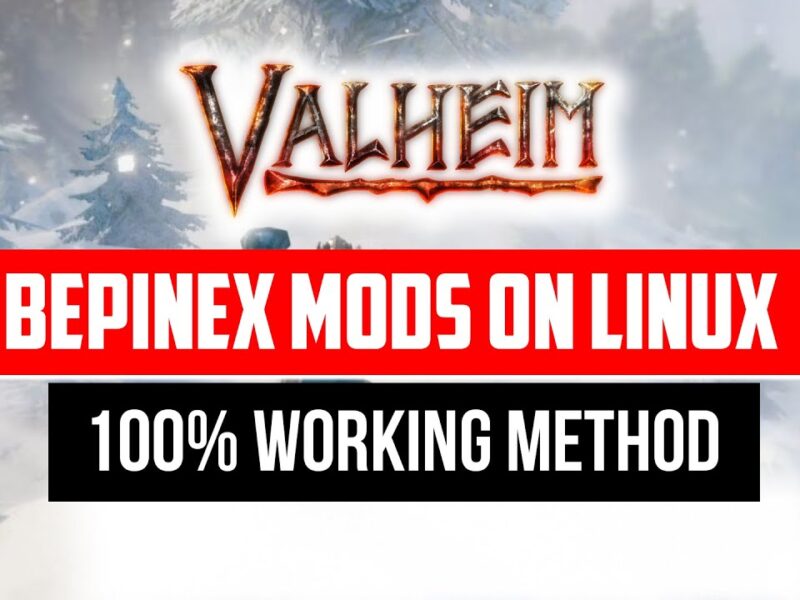Do you know the “Webp” file format can be quite useful when it comes to websites, apps, and games? That’s right. It is very light in size, and it can be a higher quality image and can be highly customized in many ways, it’s one of the main features is it supports transparency. And it is quite useful in many ways. For example, whenever you use other image formats on websites such as PNG, JPEG, the size of the format will be higher which will affect the loading speed of the websites and will increase the size of your apps or if you decided to have less size image formats in exchange you may have to sacrifice its image quality.
It may be ideal if your websites depend on a lot of images to show. That’s where this “Webp” format comes into play. It balances out both and will give better quality and less in size, which results in faster loading speed which is ideal for websites and reduce your app size that way people can download your apps with fewer data. That’s why everyone nowadays depends on this Webp format.
Photoshop, is well known Photo Editing Tool used by many people around the globe. Even though the Webp format is introduced by Google a few years back, nobody thought it would take over a lot of websites this fast. But at that time Adobe never thought to realize Webp file format and Its Potential, so older version photoshops didn’t recognize this format. But at that time there were some plugins created later on to make Photoshop support this format.
Most of them were unofficial versions. So not a lot of people are aware of its existence. Even for the recent Photoshop editions, they didn’t give Webp format as default in photoshop. But this time they did made an official plugin for the Webp format. So, users can now be able to use Webp format to customize those files without any interruptions.
The reason why a lot of people wish to use Photoshop in customizing Webp files is that it has so many features in photoshop alone. There is almost nothing you can’t do when it comes to Editing. So, there is no wonder people want to use this feature for their favorite Webp format.
The reason I wanted to use this feature is that I was making an app and I wanted to import some cool sticker images into those apps. Besides, it needed to have fewer size images otherwise it won’t be ideal for the app. Photoshop allows me to make images in smaller resolution and file size because the stickers are usually around 50kb in file size and 100 x 100 pixels resolution.
And of course, it supports that. So, no more errors whenever we try to import Webp files inside photoshop. I did show the method in the above-embedded video as a visual. If you have a higher Internet speed you can watch that, if not You can continue to read this article below this, I have mentioned the method that you can use to make that feature work in your photoshop. It works in both older versions and new versions of your photoshop.
This post is about How to save images in Webp format in Photoshop’s latest method. We can make this extension support by Manually Installing a Plugin into Photoshop. It will support both Windows and macOS Computers. But If you are installing it for macOS then you should download MacOS Variant Plugin. Pasting the plugin on the wrong folder will not load the photoshop plugin result it won’t work. So do it carefully!
This post is about How to save images in webp format in photoshop’s latest method. We can make this extension support by Manually Installing a Plugin into Photoshop. It will support both Windows and macOS Computers. But If you are installing it for macOS then you should download MacOS Variant Plugin. Pasting the plugin on the wrong folder will not load the photoshop plugin result it won’t work. So do it carefully!
Required Files – https://adobe.ly/3vdghGi
If your photoshop is an old version then try this – https://youtu.be/KUfZb4aEpBA
I hope this helps you, everyone, I am glad to help people in need as much as I can.
Thanks for Reading and Stay Safe!